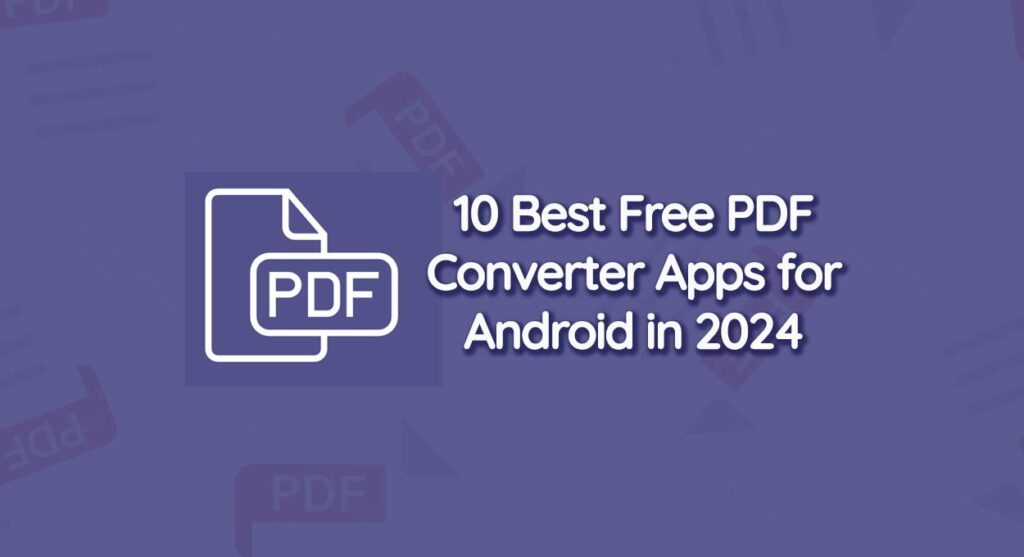On Android devices, you have the option to install third-party apps to convert various documents into PDF files. These apps can handle notes, receipts, invoices, forms, business cards, and more. Additionally, they can convert PDF files into other formats like Microsoft Word, images, eBooks, and PowerPoint presentations.
Popular PDF Converter Apps for Android available on the Google Play Store:
WPS Office

This free office suite app is compatible with Word, PDF, and Excel files. It allows you to read PDFs, scan paper documents to PDF, add PDF signatures, and convert various office documents to PDF.
Adobe Scan

Adobe Scan specializes in scanning receipts, handwritten notes, and documents to create PDFs. It uses OCR technology to extract text from photos and convert them into PDFs.
PDF Converter

This app can convert any image into a PDF format. It supports converting notes, invoices, forms, business cards, and more into PDF documents. Additionally, it offers features like inverting and editing PDF files.
PDFelement

PDFelement is a PDF editor that can read, edit, annotate, and convert PDF files. It supports exporting PDFs into formats like Excel, PowerPoint, Word, EPUB, and HTML, but some features may require a premium subscription.
PDF Maker

PDF Maker is a comprehensive PDF creator app that allows you to convert images into PDFs, read PDF files, compress PDFs, and edit PDF documents.
iLovePDF

This app offers PDF editing, conversion, and scanning capabilities. It allows you to fill and sign forms, annotate PDFs, convert JPG to PDF, extract images from PDFs, and perform other tasks.
OfficeSuite

OfficeSuite is a suite of apps designed to handle various file formats, including Microsoft Office suite files and PDFs. It includes a PDF reader and converter that supports converting PDFs into Word, Excel, and ePub formats.
Smallpdf

Smallpdf provides tools for scanning photos and documents to create PDF files, merging files into PDFs, and converting PDFs into Word documents.
PDF Converter from Offiwiz

This app offers conversion options for various file formats, including PDF, DOC, PPT, XLS, RTF, ODT, JPG, and PNG. It supports converting PDFs into Word, text, PPT, doc, JPG, PNG, and XLS formats.
How do I choose the best PDF converter app for my needs?
How do I choose the best PDF converter app for my needs?
Choosing the best PDF converter app for your needs depends on several factors. Here are some tips to help you make the right choice:
- Understand Your Needs: Identify what you need the PDF converter for. Do you need it just to read PDFs, or do you also want to edit, annotate, or convert other file types to PDF?
- Check the Features: Look at the features each app offers. Some apps may offer additional features like OCR (Optical Character Recognition), which can be useful if you need to convert scanned documents to PDF.
- Consider the User Interface: The app should be easy to use and navigate. A good user interface can make the process of converting files to PDF much smoother.
- Read User Reviews: User reviews on the Google Play Store can give you a good idea of the app’s performance. They can provide information about the app’s reliability, efficiency, and customer support.
- Check for In-App Purchases: While the app itself might be free, some features might require in-app purchases. Make sure the features you need are available in the free version.
- App Permissions: Check the permissions the app requires. If an app asks for unnecessary permissions, it might be a security risk.
- File Size Limit: Some apps might have a limit on the file size you can convert. If you’re working with large files, make sure the app can handle them.
Remember, the “best” app depends on your individual needs and preferences. It’s always a good idea to try a few different apps to see which one works best for you. Happy converting! 😊